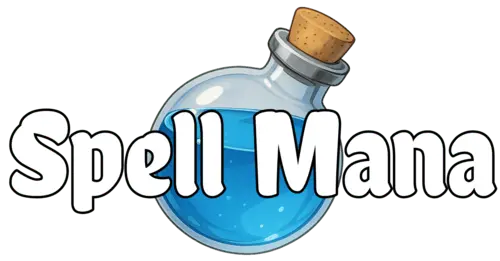Pokémon Pocket is a new card game based on the popular Pokémon TCG game, currently playable on mobile only. However, many players prefer the larger screen of a PC for gaming. While the game isn’t officially available on desktop, there are ways to set it up on your computer for a more comfortable experience. There are several ways to set up Pokémon Pocket on your PC. This guide will showcase the two best available methods.
Why Traditional Emulators Fall Short
Many players have encountered problems running Pokémon Pocket on popular emulators like BlueStacks and LDPlayer. Pokémon Pocket has certain mechanisms in place that prevent it from functioning properly on these platforms.
Checkout the Best Pokemon Pocket decks
Method 1: Using Mumu Player 12
Mumu Player 12 is an emulator that has been around for a while but is not widely known. What sets it apart is its ability to bypass the restrictions set by DNA, allowing Pokémon Pocket to run smoothly. Here’s a step-by-step guide on how to get started:
- Download and Install Mumu Player: Visit the Mumu Player website, download the emulator, and install it on your PC.
- Log into Google Play: Upon launching Mumu Player for the first time, you’ll need to accept the end-user agreement and log into your Google Play account.
- Download Pokémon Pocket: After logging in, you can search for and download Pokémon Pocket from the Google Play Store.
- Launch the Game: Unlike other emulators, Mumu Player allows you to pass the home screen without crashing. You can create a new account and begin your adventure!
First Impressions
During testing, Mumu Player successfully loaded Pokémon Pocket and I was able to play games without crashing.
Note: However, it’s important to be cautious. While the chances of being banned from using an emulator are low, it’s wise not to use your main account or spend money on an emulator to avoid any potential risks.
Method 2: Screen Mirroring from Your Mobile Device
If emulation isn’t your preferred method, another viable option is screen mirroring your mobile device to your PC. This method provides a different experience, and you can control the game using a Bluetooth mouse. Here’s how to set it up:
- Choose a Screen Mirroring Software: Search for the screen mirroring software that works best for you like DouWan or Lets View.
- Connect Your Device: Install the chosen software on your PC and connect it to your iPad or smartphone.
- Control Your Device: With the screen mirrored, you can control your Pokémon Pocket game from your computer using a mouse. Your device can be placed anywhere.
Advantages of Screen Mirroring
Screen mirroring offers an alternative that doesn’t rely on emulation. It can be a great way to enjoy the game on a larger screen while maintaining the original mobile experience. You also won’t risk getting your account banned for using an emulator.